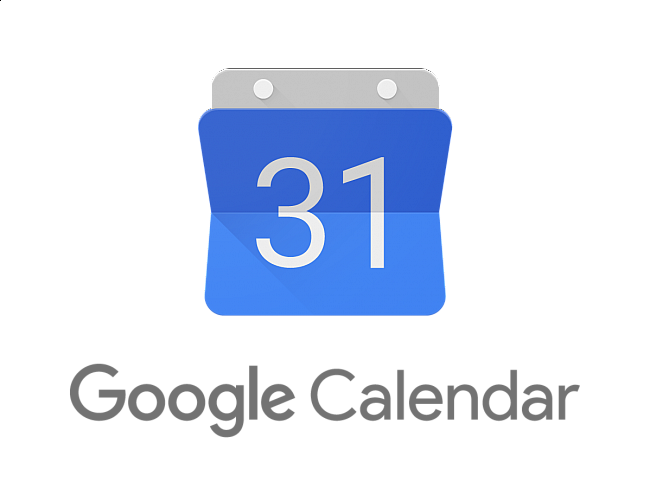Zoom
Basic Meeting Participation How To’s (accessing via browser, desktop app, mute/un-mute, etc.)
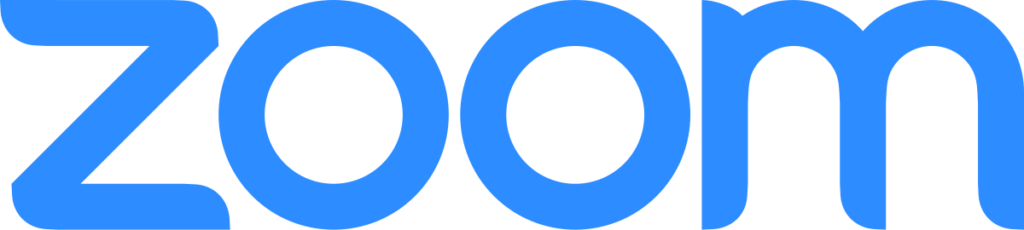
Slack
How do I join the WinC Workspace?
Using Direct Messages (reading and sending messages)
Google Calendar
- Each team has a calendar, which organizes work flow and information sharing.
- This is where you can find your dialogue time, the DI that you’re working with, Zoom ID, and Dialogue ID.
- You will be added to the calendar with your Gmail.
- You will then need to accept it through your Gmail from a desktop or laptop first.
- You will then be able to add it to your calendar on your mobile device. (We highly recommend having the Google Calendar app on your phone.)
Copying Events to your Personal Calendar:
- On a Desktop, Laptop, or Phone:
- Click on the Event
- Click on the 3 dots in the upper left corner
- Click copy to (whichever calendar you are most likely to check)
Setting Reminders for Yourself Using Google Calendar:
- Once the event is copied to your calendar, then you can edit the event.
- Click on the event
- Click on the pencil icon (edit event)
- You will see an option to add notification
- You can set this reminder for as many minutes before the event to feel comfortable
- You can even add multiple reminders for one event
Searching for Your Dialogues on the Team Calendar:
- You will need to use the calendar to be aware of all of your dialogues in a week. The best way to do this is to search for your name.
- On a Desktop or Laptop:
- Towards the upper right corner of the calendar, you will see a magnifying glass icon (search)
- Click on the icon, and then type in your name.
- On a Mobile Device through the App:
- Click on the 3 lines icon in the upper left corner (menu)
- Then click on search and type in your name
The calendar I want to access is not showing up:
- First, reach out to Taylor via Slack or taylorj@worldinconversation.org to make sure you were added to the calendar.
- If you are trying to access the calendar on your phone app, you MUST add it to your calendar via Desktop/Laptop FIRST.
- If you still can’t see it on your phone app, try closing the app and reopening.
Still having issues? Contact the WinC on Call Tech Staffer by referencing #Tech-JCrew in Slack.